Jasmine and Jenkins Continuous Integration
I use Jasmine as my JavaScript unit/behavior testing framework of choice because it's elegant and ha
One of the things I really loved about Rails in the early days was that it introduced me to the concept of autotest - a script that would watch your file system for changes and then automatically execute your unit tests as soon as you change any file.
Because the unit test suite typically executes quickly, you'd tend to have your test results back within a second or two of hitting save, allowing you to remain in the editor the entire time and only break out the browser for deeper debugging - usually the command line output and OS notifications (growl at the time) would be enough to set you straight.
This was a fantastic way to work, and I wanted to get there again with JavaScript. Turns out it's pretty easy to do this. Because I've used a lot of ruby I'm most comfortable using its ecosystem to achieve this, and as it happens there's a great way to do this already.
Guard is a simple ruby gem that scans your file system for changes and runs the code of your choice whenever a file you care about is saved. It has a great ecosystem around it which makes automating filesystem-based triggers both simple and powerful. Let's start by making sure we have all the gems we need:
This just installs a few gems that we're going to use for our tests. First we grab the excellent Jasmine JavaScript BDD test framework via its gem - you can use the framework of your just but I find Jasmine both pleasant to deal with and it generally Just Works. Next we're going to add the 'jasmine-headless-webkit' gem and its guard twin, which use phantomjs to run your tests on the command line, without needing a browser window.
Next up we grab guard-livereload, which enables Guard to act as a livereload server, automatically running your full suite in the browser each time your save a file. This might sound redundant - our tests are already going to be executed in the headless webkit environment, so why bother running them in the browser too? Well, the browser Jasmine runner tends to give a lot more information when something goes wrong - stack traces and most importantly a live debugger.
Finally we add the terminal-notifier-guard gem, which just allows guard to give us a notification each time the tests finish executing. Now we've got our dependencies in line it's time to set up our environment. Thankfully both jasmine and guard provide simple scripts to get started:
And we're ready to go! Let's test out our setup by running guard:
What you should see at this point is something like this:
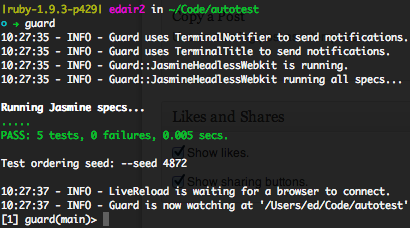
We see guard starting up, telling us it's going to use TerminalNotifier to give us an OS notification every time the tests finish running, and that it's going to use JasmineHeadlessWebkit to run the tests without a browser. You'll see that 5 tests were run in about 5ms, and you should have seen an OS notification flash up telling you the same thing. This is great for working on a laptop where you don't have the screen real estate to keep a terminal window visible at all times.
What about those 5 tests? They're just examples that were generated by jasmine init. You can find them inside the spec/javascripts directory and by default there's just 1 - PlayerSpec.js.
Now try editing that file and hitting save - nothing happens. The reason for this is that the Guardfile generated by guard init isn't quite compatible out of the box with the Jasmine folder structure. Thankfully this is trivial to fix - we just need to edit the Guardfile.
If you open up the Guardfile in your editor you'll see it has about 30 lines of configuration. A large amount of the file is comments and optional configs, which you can delete if you like. Guard is expecting your spec files to have the format 'my_spec.js' - note the '_spec' at the end.
To get it working the easiest way is to edit the 'spec_location' variable (on line 7 - just remove the '_spec'), and do the same to the last line of the guard 'jasmine-headless-webkit' do block. You should end up with something like this:
Once you save your Guardfile, there's no need to restart guard, it'll notice the change to the Guardfile and automatically restart itself. Now when you save PlayerSpec.js again you'll see the terminal immediately run your tests and show your the notification that all is well (assuming your tests still pass!).
So what are those 4 lines inside the guard 'jasmine-headless-webkit' do block? As you've probably guessed they're just the set of directories that guard should watch. Whenever any of the files matched by the patterns on those 4 lines change, guard will run its jasmine-headless-webkit command, which is what runs your tests. These are just the defaults, so if your JS files are not found inside those folders jus update it to point to the right place.
The final part of the stack that I use is livereload. Livereload consists of two things - a browser plugin (available for Chrome, Firefox and others), and a server, which have actually already set up with Guard. First you'll need to install the livereload browser plugin, which is extremely simple.
Because the livereload server is already running inside guard, all we need to do is give our browser a place to load the tests from. Unfortunately the only way I've found to do this is to open up a second terminal tab and in the same directory run:
This sets up a lightweight web server that runs on http://localhost:8888. If you go to that page in your browser now you should see something like this:
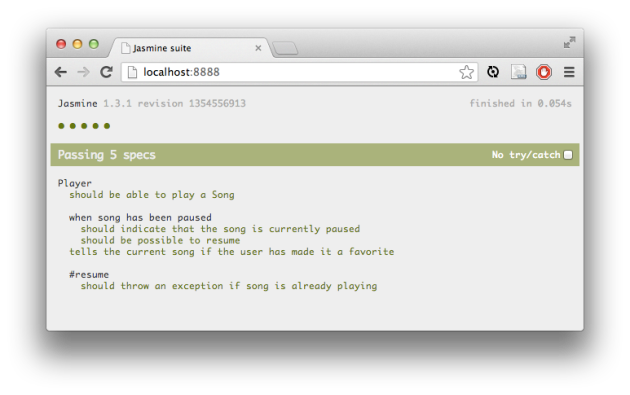
Just hit the livereload button in your browser (once you've installed the plugin), edit your file again and you'll see the browser automatically refreshes itself and runs your tests. This step is optional but I find it extremely useful to get a notification telling me my tests have started failing, then be able to immediately tab into the browser environment to get a full stack trace and debugging environment.
That just about wraps up getting autotest up and running. Next time you come back to your code just run guard and rake jasmine and you'll get right back to your new autotesting setup. And if you have a way to have guard serve the browser without requiring the second tab window please share in the comments!
For more on integrating Jasmine with other tools, explore Jasmine and Jenkins Continuous Integration, which details using Jasmine for testing JavaScript within a Jenkins continuous integration setup. Alternatively, you might find Read my BDD article in this month's JS Magazine insightful, as it delves into Behavior Driven Development in JavaScript using the JSpec library.
I use Jasmine as my JavaScript unit/behavior testing framework of choice because it's elegant and ha
I have an article on Behaviour Driven Development for JavaScript in June's edition of the excellent
If you're using edge rails you may have noticed that you can now define your own JavaScript expansio
A lot of what we do in Rails boils down to simple Crud. If you're in the habit of developing admin