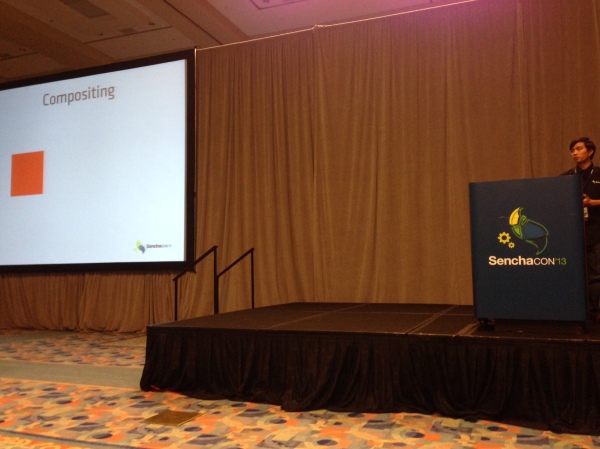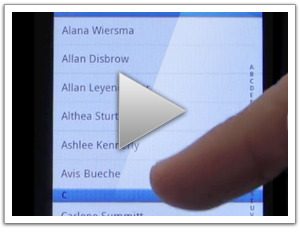It’s been quite some time since I last wrote about Sencha Touch, but reflecting on past experiences is always rewarding. The recent posts under the Sencha Touch tag mostly revisit the Sencha Con 2013 conference, a landmark event showcasing substantial advancements in Sencha's offerings like Sencha Space, Ext JS, and Sencha Touch itself. The article Sencha Con 2013 Wrapup captures the essence of the event, discussing the variety of technical sessions and community interactions that took place.
For those keen on exploring performance optimization, the piece on Sencha Con 2013: Fastbook dives into HTML5 app development, addressing the challenges of creating a fast, native-like experience. The technical intricacies of building with Sencha Touch are further dissected in Anatomy of a Sencha Touch 2 App, offering a guide to structuring applications efficiently. Lastly, the post Building a data-driven image carousel with Sencha Touch 2 offers an illustrative example, underscoring the potential of Sencha Touch for mobile development.
Sencha Con 2013 Wrapup
So another great Sencha Con is over, and I'm left to reflect on everything that went on over the last few days. This time was easily the biggest and best Sencha Con that I've been to, with 800 people in attendance and a very high bar set by the speakers. The organization was excellent, the location fun (even if the bars don't open until 5pm...), and the enthusiasm palpable.
I've made a few posts over the last few days so won't repeat the content here - if you want to see what else happened check these out too:
What I will do though is repeat my invitation to take a look at what we're doing with JavaScript at C3 Energy. I wrote up a quick post about it yesterday and would love to hear from you - whether you're at Sencha Con or not.
Now on to some general thoughts.
Content
There was a large range in the technical difficulty of the content, with perhaps a slightly stronger skew up the difficulty chain compared to previous events. This is a good thing, though there's probably still room for more advanced content. Having been there before though, I know how hard it is to pitch that right so that everyone enjoys and gets value of out it.
Sencha Con 2013: Fastbook
I didn't plan on writing a post purely on Fastbook, but Jacky's presentation just now was so good I felt it needed one. If you haven't seen Fastbook yet, it is Sencha's answer to the (over reported) comments by Zuckerburg that using HTML5 for Facebook's mobile app was a mistake.
After those comments there was a lot of debate around whether HTML5 is ready for the big time. Plenty of opinions were thrown around, but not all based on evidence. Jacky was curious about why Facebook's old app was so slow, and wondered if he could use the same technologies to achieve a much better result. To say he was successful would be a spectacular understatement - Fastbook absolutely flies.
Performance can be hard to describe in words, so Sencha released this video that demonstrates the HTML5 Fastbook app against the new native Facebook apps. As you can see, not only is the HTML5 version at least as fast and fluid as the native versions, in several cases it's actually significantly better (especially on Android).
Sencha Con 2013 Day 1
Sencha Con 2013 kicked off today, with some stunning improvements demoed across the product set. I'm attending as an audience member for the first time so thought I'd share how things look from the cheap seats.
Keynote
The keynote was very well put together, with none of the AV issues that plagued us last year (maybe they seemed worse from behind the curtain!). It started off with a welcome from Paul Kopacki, followed by some insights into the current status of developers in the world of business (apparently we're kingmakers - who knew!). One of Blackberry's evangelists came up and made a pretty good pitch for giving them a second look (the free hardware probably helped a little...)
The meat, though, was in the second half of the presentation. We were treated to a succession of great new features across Ext JS, Sencha Touch and Sencha Architect, which I'll go into in a little more detail below.
But it was Abe Elias and Jacky Nguyen who stole the show in the end. Unleashing a visionary new product, Sencha Space, they demonstrated a brand new way to enable businesses to elegantly solve the problem of BYOD (Bring Your Own Device).
Anatomy of a Sencha Touch 2 App
At its simplest, a Sencha Touch 2 application is just a small collection of text files - html, css and javascript. But applications often grow over time so to keep things organized and maintainable we have a set of simple conventions around how to structure and manage your application's code.
A little while back we introduced a technology called Sencha Command. Command got a big overhaul for 2.0 and today it can generate all of the files your application needs for you. To get Sencha Command you'll need to install the SDK Tools and then open up your terminal. To run the app generator you'll need to make sure you've got a copy of the Sencha Touch 2 SDK, cd into it in your terminal and run the app generate command:
This creates an application called MyApp with all of the files and folders you'll need to get started generated for you. You end up with a folder structure that looks like this:
Building a data-driven image carousel with Sencha Touch 2
This evening I embarked on a little stellar voyage that I'd like to share with you all. Most people with great taste love astronomy and Sencha Touch 2, so why not combine them in a fun evening's web app building?
NASA has been running a small site called APOD (Astronomy Picture Of the Day) for a long time now, as you can probably tell by the awesome web design of that page. Despite its 1998-era styling, this site incorporates some pretty stunning images of the universe and is begging for a mobile app interpretation.
We're not going to go crazy, in fact this whole thing only took about an hour to create, but hopefully it's a useful look at how to put something like this together. In this case, we're just going to write a quick app that pulls down the last 20 pictures and shows them in a carousel with an optional title.
Here's what it looks like live. You'll need a webkit browser (Chrome or Safari) to see this, alternatively load up http://code.edspencer.net/apod on a phone or tablet device:
Like Android? Help us fix it
Near the end of last week's Sencha Touch 2 beta release blog post there was an appeal to the community to help raise awareness of a nasty flashing issue with Android 4.x phones. Every time you tried to use an animation on a web page the browser would flash, wait a bit, then finally perform the animation.
We filed a ticket on this about a week ago and thanks to your help (over 300 of you starred the issue), got a prompt response from the Android team with a fix for the flashing issue.
Getting it Right
However, that's only half the story. While the ugly flash is gone, animation performance on Android 4.x phones is still unacceptable. As it stands a 2 year old device running Android 2.x easily outruns the top of the range devices today running 4.x.
We really want to have excellent support for all Android devices. While 4.x accounts for only 1% of all Android phones today, that number is only going to go up. And when it does, we want to be ready to ship fast, fluid, beautiful apps onto it.
So we've created a new ticket with reduced, reproducible test cases and filed it to the bug tracker. We'll continue to give the Android team as much support as we can in order to resolve this quickly, but once again we'll need your help.
Sencha Touch 2 Hits Beta
Earlier today we released Sencha Touch 2 Beta 1 - check out the official sencha.com blog post and release notes to find out all of the awesome stuff packed into this release.
This is a really important release for us - Sencha Touch 2 is another huge leap forward for the mobile web and hitting beta is a massive milestone for everyone involved with the project. From a personal standpoint, working on this release with the amazing Touch team has been immensely gratifying and I hope the end result more than meets your expectations of what the mobile web can do.
While you should check out the official blog post and release notes to find out the large scale changes, there are a number of things I'd really like to highlight today.
A Note on Builds
Before we get into the meat of B1 itself, first a quick note that we've updated the set of builds that we generate with the release. Previously there had been some confusion around which build you should be using in which circumstances so we've tried to simplify that.
The Class System in Sencha Touch 2 - What you need to know
Sencha Touch 1 used the class system from Ext JS 3, which provides a simple but powerful inheritance system that makes it easier to write big complex things like applications and frameworks.
With Sencha Touch 2 we've taken Ext JS 4's much more advanced class system and used it to create a leaner, cleaner and more beautiful framework. This post takes you through what has changed and how to use it to improve your apps.
Syntax
The first thing you'll notice when comparing code from 1.x and 2.x is that the class syntax is different. Back in 1.x we would define a class like this:
This would create a subclass of Ext.Panel called MyApp.CustomPanel, setting the html configuration to 'Some html'. Any time we create a new instance of our subclass (by calling new MyApp.CustomPanel()), we'll now get a slightly customized Ext.Panel instance.
Sencha Touch 2 - Thoughts from the Trenches
As you may have seen, we put out the first public preview release of Sencha Touch 2 today. It only went live a few hours ago but the feedback has been inspiring so far. For the full scoop see the post on the sencha.com blog. A few thoughts on where we are with the product:
Performance
Performance on Android devices in particular is breathtaking. I never thought I'd see the day where I could pick up an Android 2.3 device and have it feel faster than an iPhone 4, and yet that's exactly what Sencha Touch 2 brings to the table. I recorded this short video on an actual device to show real world performance:
Now try the same on Sencha Touch 1.x (or any other competing framework) and (if you're anything like me) cringe at what we were accustomed to using before. That video's cool, but the one that's really driving people wild is the side by side comparison of the layout engines in 1.x and 2.x.
Getting our hands on a high speed camera and recording these devices at 120fps was a lot of fun. Slowing time down to 1/4 of normal speed shows just how much faster the new layout engine is than what we used to have: